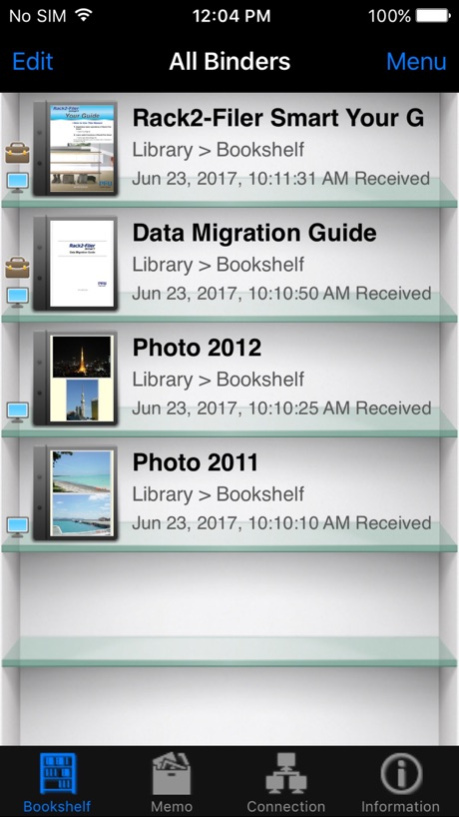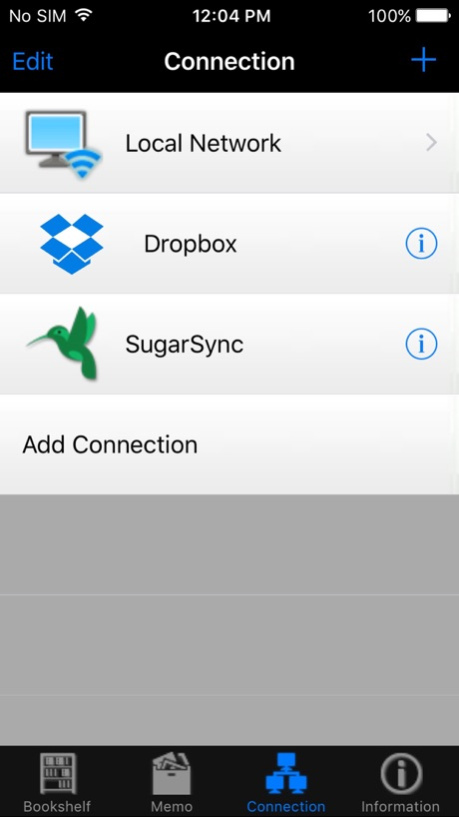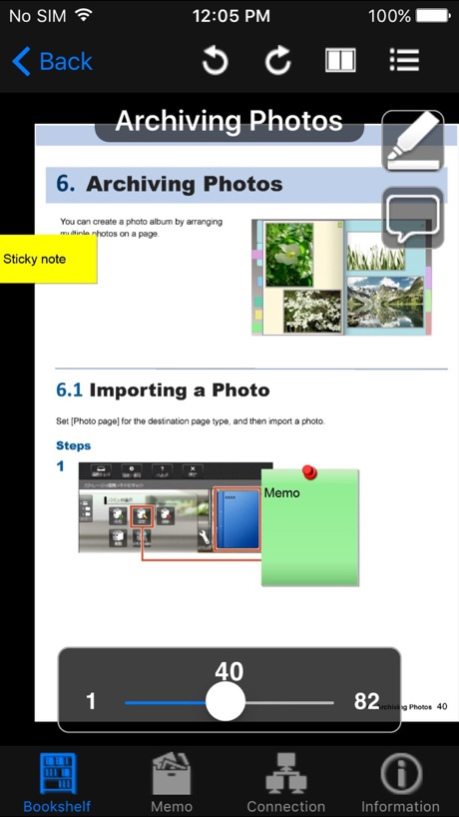Rack2-Filer Smart 1.2.4
Continue to app
Free Version
Publisher Description
For available support and information on the latest operating environment and troubleshooting on installation/operation, check the product website.
[About Rack2-Filer Smart for iOS]
This application allows you to view binder data on your iPad, iPhone or iPod touch that is created with Rack2-Filer Smart on your computer.
Binder data can also be imported into Rack2-Filer Smart for iOS via cloud services (SugarSync, Dropbox).
* To use this application, a computer with Rack2-Filer Smart or Magic Desktop installed is required.
For Rack2-Filer, use ScanSnap Connect Application.
[What You Need]
To use this application, you need a computer with Rack2-Filer Smart installed. To import and export binder data, one of the following items is required.
- Wi-Fi environment
- Dropbox (cloud service)
- SugarSync (cloud service)
[Main Features]
- Import binder data that is created with Rack2-Filer Smart from your computer and view this data on your iOS device.
- You can import binder data into your iOS device while keeping the sticky notes and dividers.
- Using a Wi-Fi connection for your computer makes the import process seamless.
- Using cloud services allows you to import binder data into your iOS device anytime and anywhere.
- Add easy annotations to the binder data that is imported into your iOS device.
- You can add a highlight or a page memo (one page style memo) as an easy annotation to the binder data on your iOS device.
- Added easy annotations on your iOS device can be reflected(*) to an original binder on your computer.
* Easy annotations of only binder data that is imported via Wi-Fi can be transferred from your iOS device to a computer.
- Create a memo on your iOS device and export it to a computer.
- A memo can include text and photos(*).
* Photos that are taken with the camera feature or saved in Photo Library can be used.
- A memo that is created in your iOS device can be exported to Rack2-Filer Smart or Magic Desktop on a computer.
[How to Use Rack2-Filer Smart for iOS]
- Please refer to the PFU Limited website at the URL below for more information about this application.
- For details about the settings and use of this application, select the [Information] icon in the lower right corner of the screen after you start the application, and then go to [Help].
- For details about using related applications on a computer, refer to the manual (or Help) that is bundled with Rack2-Filer Smart and Magic Desktop.
[Related Applications on a Computer]
- Rack2-Filer Smart V1.0
- Magic Desktop V1.0
[Required Device]
- iPad series (2 or later)
- iPhone series (4S or later)
- iPod touch series (5th generation or later)
* Note that iOS 9 (or later) must be installed.
Jan 16, 2018
Version 1.2.4
This app has been updated by Apple to display the Apple Watch app icon.
The changes in V1.2.4 are as follows:
- Modified to support iOS 11.
About Rack2-Filer Smart
Rack2-Filer Smart is a free app for iOS published in the System Maintenance list of apps, part of System Utilities.
The company that develops Rack2-Filer Smart is PFU LIMITED. The latest version released by its developer is 1.2.4.
To install Rack2-Filer Smart on your iOS device, just click the green Continue To App button above to start the installation process. The app is listed on our website since 2018-01-16 and was downloaded 6 times. We have already checked if the download link is safe, however for your own protection we recommend that you scan the downloaded app with your antivirus. Your antivirus may detect the Rack2-Filer Smart as malware if the download link is broken.
How to install Rack2-Filer Smart on your iOS device:
- Click on the Continue To App button on our website. This will redirect you to the App Store.
- Once the Rack2-Filer Smart is shown in the iTunes listing of your iOS device, you can start its download and installation. Tap on the GET button to the right of the app to start downloading it.
- If you are not logged-in the iOS appstore app, you'll be prompted for your your Apple ID and/or password.
- After Rack2-Filer Smart is downloaded, you'll see an INSTALL button to the right. Tap on it to start the actual installation of the iOS app.
- Once installation is finished you can tap on the OPEN button to start it. Its icon will also be added to your device home screen.